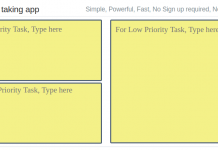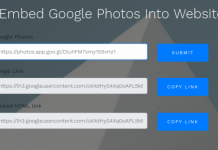Today’s most of the website require user location to track and display relevant results by using Geographic location. Giving access to your location is to some unauthorized app means like revealing your identity to an unknown person.
Google Chrome browser uses Geolocation service to access your location. With using GeoLocation API, anyone can access user location, if the permission is granted from the client side. Most of the times users don’t want to share their location, but some app necessarily requires to process further. So with this trick, you can spoof your location.
To know your location just type in google “Where am I”. it shows your location. Even Google stores all your location and maintains timeline of your location. To view all your location history visit: https://www.google.com/maps/timeline.
Steps to Fake Your Location in Google Chrome
This method uses inbuilt features of Chrome developer tools.
- Open Chrome, hit Ctrl + Shift + I (Windows) or Cmd + Option + I (Mac).
- Click on the three dots on left side and select sensor option, If dots are not shown then press Esc Key.

- Select Custom location in Geolocation settings.
- Enter the Latitude and Longitude coordinates that you want to share location with a website. You can find the Latitude and Longitude coordinates of any specified city in this link.

- Refresh the page and you are done. Now Geolocation service uses your new coordinates. Now user successfully fake location in Google Chrome.
Note: Make sure developer tool is always open until user wants to fake your location. Otherwise, Geolocation service uses original coordinates.
Using this features, You can only spoof Geolocation service from websites. Every system has IP address, which tells us about everything about location, websites you visited, for what you are looking. To hide IP address user can use VPN services to surf Internet Anonymously. Using VPN is more secure than using anything.
Moreover, User Can block location permanently to give access location to any websites.
- Click on the symbol which appears left-hand side of address bar.
- A pop-up appear, Select “location” and choose “Use global default(Block)”.

And you are all done. These features make sure that no one can access your location until you give the permission.
Also visit: Convert Text into Audio File without any external tool.